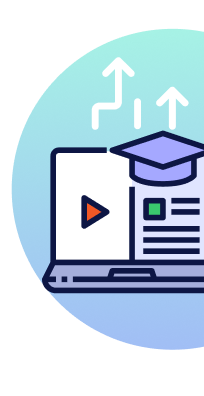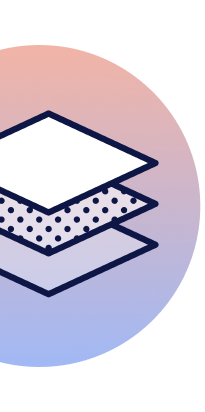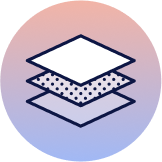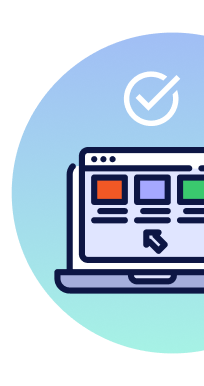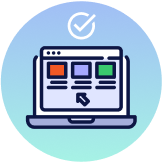Introduction
“Testing leads to failure, and failure leads to understanding.” - Burt Rutan
Burt Rutan is an aerospace engineer who designed Voyager, the first plane to fly around the world without stopping or refueling. Although Rutan was not a software engineer, his words speak volumes to the importance of testing, even testing software. Testing software in all forms is extremely important, whether it be unit, integration, system, or acceptance testing. However, depending on the project, one form of testing can be more valuable than the others. In other words, sometimes one form of testing can lead to better understanding about the health and integrity of the software than the other forms.
When developing a web service, I believe a strong set of integration tests can provide a better understanding of the service than other types of tests. Integration tests are a form of software testing that tests the interaction of your code against the dependencies your application is leveraging, such as databases and messaging systems. Without integration tests, it’s difficult to trust the end-to-end operation of a web service. I believe this is true because individual units of code being tested in a web service rarely provide the same level of insight as integration tests.
This is the first entry of a two part series about integration testing in Go. The ideas, code and processes shared in this series aim to be easily extendable to the web service projects you are working on. In this post, I will show you how to setup your web service projects to use Docker and Docker Compose to run your Go tests and dependencies in a restrictive computing environment that doesn’t have Go pre-installed.
Why use Docker and Docker Compose
What attracts many developers to Docker is how you’re able to load applications on your host machine without the burden of having to install and manage them manually. This means you can load complex software including, but not limited to, databases (e.g. Postgres), messaging systems (e.g. Kafka) and monitoring systems (e.g. Prometheus). All of this is done by downloading a set of images that represent the application and all of its dependencies.
Note: For more information on containers, Docker has a webpage devoted to the definition of a container and highlights the differences and similarities between a container and a virtual machine that can be found here.
Docker Compose is an orchestration tool that aids in building, running, and networking a group of containers together inside of a single sandbox. With a single command, docker-compose up, you can make your Docker Compose file come to life. All the services defined in the compose file will become containers running as a group within their own networked sandbox and run as configured. This is in contrast to manually building, running, and networking each of your containers in order to allow them to run together, communicate with each other, and persist data.
Since Docker Compose allows you to group different applications together and run them within a single networked sandbox, you can start and stop an entire suite of applications with a single command. You can even handpick certain applications to run from the group. This group of applications can be deployed as a single unit and be built and tested by a CI (continuous integration) environment. Docker Compose ultimately helps ensure that your application is consistent across any environment it’s tested and deployed on.
Note: For more information on Docker Compose, visit the webpage for the overview of Docker Compose on the official Docker website here.
Another big benefit of Docker and Docker Compose is that they help facilitate an easier transition when bringing new developers into a project. Instead of having complex documentation regarding how a development environment is installed and managed, new developers just need to execute a few Docker and Docker Compose commands to get started. The Docker CLI takes care of downloading required images if they don’t currently exist on the host machine when an application is started.
Using Docker and Docker Compose to Run Tests
The web service application referenced throughout this series exposes a simple CRUD based REST API with a Postgres database. The project uses Docker to run a Postgres database for both production and testing. The tests for this application need to be able to run in a local development environment that already has Go installed and a restricted environment where Go does not exist.
The following Docker Compose file supports the ability to run integration tests for the project in both environments I mentioned above. In this section, I will break down the configuration options that I chose and why I chose them.
Listing 1
version: '3'
networks:
integration-tests-example-test:
driver: bridge
services:
listd_tests:
build:
context: .
dockerfile: ./cmd/listd/deploy/Dockerfile.test
depends_on:
- db
networks:
- integration-tests-example-test
db:
image: postgres:11.1
ports:
- "5432:5432"
expose:
- "5432"
environment:
POSTGRES_USER: root
POSTGRES_PASSWORD: root
POSTGRES_DB: testdb
restart: on-failure
networks:
- integration-tests-example-test
In listing 1, you see the Docker Compose file that defines the services for the project that are required to run the tests. This file has three main keys: version, networks, and services. The version key defines the version of Docker Compose you’re using. The networks key defines one or more network configurations that can be available to a given service. The services key defines the containers to be started and their configuration.
Listing 2
networks:
integration-tests-example:
driver: bridge
By having your service definitions in one compose file they are automatically placed within the same network by default and therefore can communicate with each other. However, it’s a best practice to create a network for your services as opposed to using the default network. The top-level networks configuration defines the name of the network and the driver it uses, the bridge driver in this case.
The bridge driver is the default driver provided by Docker which creates a private internal network for containers to communicate within. The services are told to use the created network within their service definition configuration in the compose file.
Listing 3
services:
listd_tests:
build:
context: .
dockerfile: ./cmd/listd/deploy/Dockerfile.test
// ... omitted code…
db:
// ... omitted code…
The services key has two immediate child keys, listd_tests and db. The listd_tests container defines its image by specifying a Dockerfile. The context key denotes that all host paths should be relative to the current working directory, as denoted by a ..
Listing 4
listd_tests:
build:
context: .
dockerfile: ./cmd/listd/deploy/Dockerfile.test
depends_on:
- db
volumes:
- $PWD:/go/src/github.com/george-e-shaw-iv/integration-tests-example
The depends_on key tells the listd_tests service to wait to start until the db service has already started. In addition to asserting start order of services, this key will disallow the listd_tests service from being run independently of the db service. The volumes key tells compose to mount the current working directory, denoted by $PWD (Print Working Directory), to /go/src/github.com/george-e-shaw-iv/integration-tests-example within the container, which is where the code will be located and tested.
Listing 5
listd_tests:
build:
context: .
dockerfile: ./cmd/listd/deploy/Dockerfile.test
depends_on:
- db
networks:
- integration-tests-example-test
Finally, the service is given a network to communicate on when running inside the sandbox. This was originally defined in the top-level networks configuration key in listing 2.
Listing 6
db:
image: postgres:11.1
The container in the next service definition, db, defines its image by using a image hosted at Docker Hub, the postgres:1.11 image. The Docker CLI is smart enough to know to look in the Docker Hub image repository if it can’t find the image on your local machine.
Listing 7
db:
image: postgres:11.1
ports:
- "5432:5432"
For security reasons, by default none of the container ports are accessible from your host machine. This proves to be a problem when running integration tests locally, as the integrated service is pretty worthless if it isn’t accessible. The ports key defines port mappings from your host machine to your container in the following format: "HOST_PORT:CONTAINER_PORT". The preceding definition in listing 7 ensures that port 5432 on your machine is mapped to port 5432 on the db container, as that is the port that Postgres is running on within the container by default.
Listing 8
db:
image: postgres:11.1
ports:
- "5432:5432"
expose:
- "5432"
In the same manner that container ports aren’t exposed to the host machine by default, container ports are also not exposed to containers running within the networked sandbox by default. This is true even if they are on the same network. In order to expose a port to other containers running within the networked sandbox, the expose configuration key needs to be set.
Note: In the case of the postgres:1.11 image, port 5432 has already been exposed thanks to the person who created the image. Since you don’t know if the image was created with the port already exposed unless you look at an image’s Dockerfile, it is best to define the expose key, even if it’s redundant.
Listing 9
db:
image: postgres:11.1
ports:
- "5432:5432"
expose:
- "5432"
environment:
POSTGRES_USER: root
POSTGRES_PASSWORD: root
POSTGRES_DB: testdb
restart: on-failure
networks:
- integration-tests-example-test
The final configuration options that db needs are environment, restart, and networks. The networks key is given the name of the already defined network, not unlike the previous service definition. The restart key is given the value on-failure to ensure that the service will automatically restart if it fails at any point during its execution. The environment option can receive a list of environment variables which are then set in the container’s shell. Most hosted images for popular applications, such as postgres, have environment variables that can be specified to configure the application that the image provides.
Running The Tests
With the Docker Compose file ready to go, the next step is to build the image based on a dockerfile that is referenced in the listd_tests service. This dockerfile defines an image that is capable of running the integration tests for the entire service. Once the image is created, then tests can be run.
Building an Image Capable of Running Tests
In order to build an image capable of running tests, four things have to be defined inside the dockerfile:
Grab a base image that has the latest stable version of Go installed on it.
Install git for Go modules.
Copy the testable code into the container.
Run the tests.
Let’s break these steps down and analyze the instructions that the dockerfile needs to carry them out.
Listing 10
FROM golang:1.12-alpine
Listing 10 shows step 1 of 4. The image I’ve chosen as the base operating system image is golang:1.11-alpine. This image comes pre-installed with the latest stable version of Go at the time of writing this blog post.
Listing 11
FROM golang:1.11-alpine
RUN set -ex; \
apk update; \
apk add --no-cache git
Because the Alpine OS is very lightweight, you must manually install the git dependency on top of the base Alpine image. Listing 11 shows step 2 where git is added to the image in order to use Go modules. The apk update command is ran before adding git to ensure the latest version of git is installed. If your project happens to use cgo, then you must also manually install gcc and its required libraries as well.
Listing 12
FROM golang:1.12-alpine
RUN set -ex; \
apk update; \
apk add --no-cache git
WORKDIR /go/src/github.com/george-e-shaw-iv/integration-tests-example/
For ease of use, in listing 12 the WORKDIR instruction is set to /go/src/github.com/george-e-shaw-iv/integration-tests-example/ so that the rest of the instructions will be relative to that directory, which is within the container’s $GOPATH. Step 3 of the process, copying the testable code into the container, is already taken care of due to the fact that a volume with the testable code was mounted in listing 4.
Listing 13
FROM golang:1.12-alpine
RUN set -ex; \
apk update; \
apk add --no-cache git
WORKDIR /go/src/github.com/george-e-shaw-iv/integration-tests-example/
CMD CGO_ENABLED=0 go test ./...
Finally, listing 13 shows step 4, running the tests. This is accomplished using go test ./... with the CMD instruction.
The tests are run with CGO_ENABLED=0 as an inline environment variable because the tests in the sample project don’t use cgo and the alpine base image does not ship with a C compiler. Disabling cgo in this manner is necessary even if your project has no cgo code within it since Go will still attempt to use standard C libraries for certain networking tasks if cgo is enabled.
Note: The code for the entire Dockerfile defining the custom image capable of running Go tests from within it can be found here.
Now that the dockerfile that defines the image is written, the following Docker Compose command can bring up the listd_test and db services which will run all integration tests and report the outcome.
Listing 14
docker-compose -f docker-compose.test.yml up --build --abort-on-container-exit
The --abort-on-container-exit flag is necessary as the other containers that contain the integrated services will hang after the tests have finished running if the flag is omitted.
Clean-up
Listing 15
test:
docker-compose -f docker-compose.test.yml up --build --abort-on-container-exit
docker-compose -f docker-compose.test.yml down --volumes
Stopping and removing containers, volumes, and networks is a really important step that often gets neglected after running tests. Figuring out why your tests are broken due to data that has persisted from the last test run is a less than trivial bug that can be easily avoided. To prevent this from happening, I created a simple makefile rule, test, showcased in listing 14, to build, run, and teardown containers without any human intervention.
Listing 16
test-db-up:
docker-compose -f docker-compose.test.yml up --build db
test-db-down:
docker-compose -f docker-compose.test.yml down --volumes db
The rules in listing 15 work best in a restricted environment since they start both services in the Compose file. In order to achieve the same effect for local testing the test-db-up rule in listing 16 can be used before running any integration test, and testdb-down after all tests have been ran.
Conclusion
In this post, I showed you how to setup your web service projects to use Docker and Docker Compose. The files I reviewed allow you to run your Go tests and dependencies in a restrictive computing environment that didn’t have Go pre-installed. In the next part of the series, I will showcase the Go code required to set-up a test suite for the web service, which will be the basis for writing insightful integration tests, as well as writing actual integration tests.
Note: This entire series of posts draws its examples from this repository.